5-5: Configuring AAA for End-User Cut-Through Proxy
![]() A firewall can be configured to require users to authenticate before connections are permitted. As soon as an authentication is successful, it is cached and used to permit subsequent connections from the same user.
A firewall can be configured to require users to authenticate before connections are permitted. As soon as an authentication is successful, it is cached and used to permit subsequent connections from the same user.
![]() The firewall functions as an authentication proxy, because cached authentication information is used in place of repeated authentication credentials entered by the user. Connections simply “cut through” the firewall in a very efficient fashion.
The firewall functions as an authentication proxy, because cached authentication information is used in place of repeated authentication credentials entered by the user. Connections simply “cut through” the firewall in a very efficient fashion.
![]() Devices that initiate connections but cannot participate in authentication (Cisco IP phones, for example) can be exempted from AAA and allowed to pass through the firewall.
Devices that initiate connections but cannot participate in authentication (Cisco IP phones, for example) can be exempted from AAA and allowed to pass through the firewall.
 Authenticating Users Passing Through
Authenticating Users Passing Through
![]() You can use the following steps to configure AAA authentication for cut-through proxy users:
You can use the following steps to configure AAA authentication for cut-through proxy users:
-
 (Optional) List protocols that trigger authentication:
(Optional) List protocols that trigger authentication: Firewall(config)# aaa authentication {include | exclude} service if_name
Firewall(config)# aaa authentication {include | exclude} service if_name
local_ip local_mask [foreign_ip foreign_mask] server_tag To trigger user authentication, use the include keyword and identify the triggering protocol as service. This usually is a protocol that can support native authentication, where a username and password exchange is possible. These are telnet, ssh, ftp, http, and https, which can also be written as tcp/23, tcp/22, tcp/21, tcp/80, and tcp/443, respectively.
To trigger user authentication, use the include keyword and identify the triggering protocol as service. This usually is a protocol that can support native authentication, where a username and password exchange is possible. These are telnet, ssh, ftp, http, and https, which can also be written as tcp/23, tcp/22, tcp/21, tcp/80, and tcp/443, respectively. You can also specify other types of traffic as udp/port, tcp/port, icmp/type, or protocol/port (the IP protocol number and port number). You can use 0 for a port or type to indicate a wildcard for any value, as in tcp/0 for any TCP port. Notice that these values always pertain to the destination port and never the source port.
You can also specify other types of traffic as udp/port, tcp/port, icmp/type, or protocol/port (the IP protocol number and port number). You can use 0 for a port or type to indicate a wildcard for any value, as in tcp/0 for any TCP port. Notice that these values always pertain to the destination port and never the source port. Authentication is triggered for connections initiated from the firewall interface named if_name (“inside,” for example) from local addresses defined by local_ip and local_mask. You can define specific destination addresses by foreign_ip and foreign_mask if needed. To indicate a wildcard local or foreign address, you can use 0s or the any keyword for the address and mask values.
Authentication is triggered for connections initiated from the firewall interface named if_name (“inside,” for example) from local addresses defined by local_ip and local_mask. You can define specific destination addresses by foreign_ip and foreign_mask if needed. To indicate a wildcard local or foreign address, you can use 0s or the any keyword for the address and mask values. Authentication is performed by contacting the server group name server_tag. This can be a TACACS+ group name, a RADIUS group name, or the firewall itself with the LOCAL keyword.
Authentication is performed by contacting the server group name server_tag. This can be a TACACS+ group name, a RADIUS group name, or the firewall itself with the LOCAL keyword.Tip  With the include keyword, no traffic is allowed to pass from a given user (source address) until that user has successfully authenticated using Telnet, FTP, HTTP, or HTTPS. You can define protocols that are allowed to pass without authentication by using the exclude keyword.
With the include keyword, no traffic is allowed to pass from a given user (source address) until that user has successfully authenticated using Telnet, FTP, HTTP, or HTTPS. You can define protocols that are allowed to pass without authentication by using the exclude keyword. -
 (Optional) Use an access list to trigger authentication:
(Optional) Use an access list to trigger authentication: Firewall(config)# aaa authentication match acl_name if_name server_tag
Firewall(config)# aaa authentication match acl_name if_name server_tag Here, an access list named acl_name is used to match connections that are initiated from hosts on the firewall interface named if_name. Protocols that can be authenticated are defined in permit statements in the access list.
Here, an access list named acl_name is used to match connections that are initiated from hosts on the firewall interface named if_name. Protocols that can be authenticated are defined in permit statements in the access list. Because this is the most specific method of traffic authentication, it is also the preferred method. You can make the matching conditions very specific by giving the local (source) and foreign (destination) addresses. Remember that the matching protocol is always specified as the destination port in the access list entry.
Because this is the most specific method of traffic authentication, it is also the preferred method. You can make the matching conditions very specific by giving the local (source) and foreign (destination) addresses. Remember that the matching protocol is always specified as the destination port in the access list entry. The authentication server group named server_tag is used to handle the actual authentication. This can be a TACACS+ server group name, a RADIUS server group name, or the firewall itself as LOCAL.
The authentication server group named server_tag is used to handle the actual authentication. This can be a TACACS+ server group name, a RADIUS server group name, or the firewall itself as LOCAL. For example, all IP traffic coming from source addresses 172.16.0.0/24 should be authenticated before being passed through the firewall. In addition, all HTTP and HTTPS connections initiated from the inside interface should be authenticated. Authentication is handled by servers assigned to the default TACACS+ server group. The following commands can be used to accomplish this:
For example, all IP traffic coming from source addresses 172.16.0.0/24 should be authenticated before being passed through the firewall. In addition, all HTTP and HTTPS connections initiated from the inside interface should be authenticated. Authentication is handled by servers assigned to the default TACACS+ server group. The following commands can be used to accomplish this: Firewall(config)# access-list AuthList1 permit ip 172.16.0.0 255.255.255.0
Firewall(config)# access-list AuthList1 permit ip 172.16.0.0 255.255.255.0
any
Firewall(config)# access-list AuthList1 permit tcp any any eq http
Firewall(config)# access-list AuthList1 permit tcp any any eq https
Firewall(config)# aaa authentication match AuthList1 inside TACACS+ -
 (Optional) Use SSL for all web-related authentication:
(Optional) Use SSL for all web-related authentication: Firewall(config)# aaa authentication secure-http-client
Firewall(config)# aaa authentication secure-http-client By default, if a user initiates authentication with Telnet, FTP, or HTTP traffic, his or her username and password credentials are collected as cleartext through a popup browser window. You can use this command to force the firewall to use SSL to collect this information securely with encryption.
By default, if a user initiates authentication with Telnet, FTP, or HTTP traffic, his or her username and password credentials are collected as cleartext through a popup browser window. You can use this command to force the firewall to use SSL to collect this information securely with encryption.Note  A firewall supports only 16 simultaneous SSL sessions for the initial user authentication. Any connections that require additional SSL sessions are dropped until a new session can be started.
A firewall supports only 16 simultaneous SSL sessions for the initial user authentication. Any connections that require additional SSL sessions are dropped until a new session can be started. -
 (Optional) Exempt devices from authentication.
(Optional) Exempt devices from authentication.-
 Define a list of exempt MAC addresses:
Define a list of exempt MAC addresses: Firewall(config)# mac-list id {deny | permit} mac macmask
Firewall(config)# mac-list id {deny | permit} mac macmask The device list is named id (an arbitrary text name). You can permit the device to pass without authentication or deny it from doing so. The device is identified by its Media Access Control (MAC) address mac (in dotted-triplet form, as in 1111.2222.3333) and a MAC address mask macmask (in dotted-triplet format, where a 1 bit matches and a 0 bit ignores). To match a single-device MAC address, the macmask is given as ffff.ffff.ffff.
The device list is named id (an arbitrary text name). You can permit the device to pass without authentication or deny it from doing so. The device is identified by its Media Access Control (MAC) address mac (in dotted-triplet form, as in 1111.2222.3333) and a MAC address mask macmask (in dotted-triplet format, where a 1 bit matches and a 0 bit ignores). To match a single-device MAC address, the macmask is given as ffff.ffff.ffff. You can repeat this command to define multiple MAC addresses in a single list. For example, the following MAC list allows the host using MAC address 0006.5b02.a841 or 0040.9646.6cf6 to initiate connections without authentication:
You can repeat this command to define multiple MAC addresses in a single list. For example, the following MAC list allows the host using MAC address 0006.5b02.a841 or 0040.9646.6cf6 to initiate connections without authentication: Firewall(config)# mac-list Exemptions permit 0006.5b02.a841 ffff.ffff.ffff
Firewall(config)# mac-list Exemptions permit 0006.5b02.a841 ffff.ffff.ffff
Firewall(config)# mac-list Exemptions permit 0040.9646.6cf6 ffff.ffff.ffff -
 Apply the list to authentication:
Apply the list to authentication: Firewall(config)# aaa mac-exempt match id
Firewall(config)# aaa mac-exempt match id The MAC address control list named id is used to permit or deny specific hosts from passing without authentication.
The MAC address control list named id is used to permit or deny specific hosts from passing without authentication.
-
-
 (Optional) Limit per-user proxy connections:
(Optional) Limit per-user proxy connections: Firewall(config)# aaa proxy-limit {proxy_limit | disable}
Firewall(config)# aaa proxy-limit {proxy_limit | disable} By default, a firewall supports cut-through proxy for up to 16 concurrent active connections per user. You can change this limit to proxy_limit (1 to 128 concurrent connections per user) or disable the limit completely.
By default, a firewall supports cut-through proxy for up to 16 concurrent active connections per user. You can change this limit to proxy_limit (1 to 128 concurrent connections per user) or disable the limit completely. -
 (Optional) Adjust the cut-through proxy session timer.
(Optional) Adjust the cut-through proxy session timer. The firewall keeps two timers for each user’s connection activity after a successful authentication: an absolute timer and an inactivity timer.
The firewall keeps two timers for each user’s connection activity after a successful authentication: an absolute timer and an inactivity timer.-
 Adjust the absolute timer:
Adjust the absolute timer: Firewall(config)# timeout uauth hh[:mm[:ss]] absolute
Firewall(config)# timeout uauth hh[:mm[:ss]] absolute By default, the absolute timer is used to require a user to reauthenticate if a new connection is initiated at least 5 minutes after the previous authentication. This timer runs for each user who authenticates with the cut-through proxy feature. The user must authenticate again if a new connection begins after the timer has expired, even if other connections are active or still initiating.
By default, the absolute timer is used to require a user to reauthenticate if a new connection is initiated at least 5 minutes after the previous authentication. This timer runs for each user who authenticates with the cut-through proxy feature. The user must authenticate again if a new connection begins after the timer has expired, even if other connections are active or still initiating. You can set the absolute timer by giving the hours, minutes, and seconds duration. Notice that minutes and seconds are both optional. It might seem intuitive that giving two digits (60, for example) would mean seconds, but in fact it means hours.
You can set the absolute timer by giving the hours, minutes, and seconds duration. Notice that minutes and seconds are both optional. It might seem intuitive that giving two digits (60, for example) would mean seconds, but in fact it means hours. -
 Adjust the inactivity timer:
Adjust the inactivity timer: Firewall(config)# timeout uauth hh[:mm[:ss]] inactivity
Firewall(config)# timeout uauth hh[:mm[:ss]] inactivity By default, the inactivity timer is set to 0, which disables it for each user. You can use this timer to require a user to reauthenticate only after all his or her connections become idle or inactive (no data passed) for a period of time. Opening a new connection also resets the counter.
By default, the inactivity timer is set to 0, which disables it for each user. You can use this timer to require a user to reauthenticate only after all his or her connections become idle or inactive (no data passed) for a period of time. Opening a new connection also resets the counter. You can set the inactivity timer by giving the hours, minutes, and seconds duration. Notice that minutes and seconds are both optional. It might seem intuitive that giving two digits (60, for example) would mean seconds, but in fact it means hours.
You can set the inactivity timer by giving the hours, minutes, and seconds duration. Notice that minutes and seconds are both optional. It might seem intuitive that giving two digits (60, for example) would mean seconds, but in fact it means hours.
-
| Tip |
|
 Authorizing User Activity with TACACS+ Servers
Authorizing User Activity with TACACS+ Servers
![]() You can follow these steps to configure traffic authorization using AAA and TACACS+ servers:
You can follow these steps to configure traffic authorization using AAA and TACACS+ servers:
-
 List protocols that require authorization:
List protocols that require authorization: Firewall(config)# aaa authorization {include | exclude} service if_name
Firewall(config)# aaa authorization {include | exclude} service if_name
local_ip local_mask foreign_ip foreign_mask server_tag The protocol that must be authorized for a user is identified as service with the include keyword. The protocol can be telnet, ftp, http, any, or protocol/port (decimal IP protocol number and decimal port number).
The protocol that must be authorized for a user is identified as service with the include keyword. The protocol can be telnet, ftp, http, any, or protocol/port (decimal IP protocol number and decimal port number). Connections using this protocol are initiated on the firewall interface named if_name from local addresses defined by local_ip and local_mask. You can define specific destination addresses by foreign_ip and foreign_mask if needed. To indicate a wildcard local or foreign address, use 0s for the address and mask values. This is similar to the any keyword in Cisco router IOS software.
Connections using this protocol are initiated on the firewall interface named if_name from local addresses defined by local_ip and local_mask. You can define specific destination addresses by foreign_ip and foreign_mask if needed. To indicate a wildcard local or foreign address, use 0s for the address and mask values. This is similar to the any keyword in Cisco router IOS software. Authorization is performed by contacting the TACACS+ server group name server_tag. For example, the following commands cause the firewall to generate requests to see if the users are authorized to initiate FTP and Telnet connections. All other connection types are authorized without explicit AAA authorization requests.
Authorization is performed by contacting the TACACS+ server group name server_tag. For example, the following commands cause the firewall to generate requests to see if the users are authorized to initiate FTP and Telnet connections. All other connection types are authorized without explicit AAA authorization requests. Firewall(config)# aaa authorization include ftp inside 0 0 0 0 TACACS_Farm
Firewall(config)# aaa authorization include ftp inside 0 0 0 0 TACACS_Farm
Firewall(config)# aaa authorization include telnet inside 0 0 0 0 TACACS_Farm -
 (Optional) Use an access list to trigger authorization:
(Optional) Use an access list to trigger authorization: Firewall(config)# aaa authorization match acl_name if_name server_tag
Firewall(config)# aaa authorization match acl_name if_name server_tag Here, an access list named acl_name is used to match connections that are initiated from the firewall interface named if_name. Protocols that are checked for authorization are defined in permit statements in the access list. You can make the matching conditions very specific by giving the local (source) and foreign (destination) addresses.
Here, an access list named acl_name is used to match connections that are initiated from the firewall interface named if_name. Protocols that are checked for authorization are defined in permit statements in the access list. You can make the matching conditions very specific by giving the local (source) and foreign (destination) addresses. This is the preferred method of defining authorization, because the access list is the most scalable and easiest to administer. Remember that the matching protocol is always specified as the destination port in the access list entry.
This is the preferred method of defining authorization, because the access list is the most scalable and easiest to administer. Remember that the matching protocol is always specified as the destination port in the access list entry. The TACACS+ server group named server_tag is used to handle the actual authorization.
The TACACS+ server group named server_tag is used to handle the actual authorization. -
 Configure a user’s TACACS+ profile.
Configure a user’s TACACS+ profile. To authorize a user to use a protocol, you must configure the user’s profile on the TACACS+ server. TACACS+ has a facility to authorize only commands to be executed; therefore, the protocol is considered a “command” even though it is not.
To authorize a user to use a protocol, you must configure the user’s profile on the TACACS+ server. TACACS+ has a facility to authorize only commands to be executed; therefore, the protocol is considered a “command” even though it is not. You should configure the command by using any of the valid keywords or protocol/port definitions that are supported by the aaa authorization {include | exclude} command. For example, you can use the telnet, ssh, ftp, http, or https keyword along with an optional permitted destination address. You can give the permitted address as any or .* if no granularity is required.
You should configure the command by using any of the valid keywords or protocol/port definitions that are supported by the aaa authorization {include | exclude} command. For example, you can use the telnet, ssh, ftp, http, or https keyword along with an optional permitted destination address. You can give the permitted address as any or .* if no granularity is required. For example, suppose a CiscoACS server is configured with a command authorization set called guests that allows HTTP, ICMP, SMTP, and DNS traffic from any host. Figure 5-5 shows the Shell Command Authorization Set configuration page. Each of the protocols is listed as a “command” by using a keyword or the protocol/port.
For example, suppose a CiscoACS server is configured with a command authorization set called guests that allows HTTP, ICMP, SMTP, and DNS traffic from any host. Figure 5-5 shows the Shell Command Authorization Set configuration page. Each of the protocols is listed as a “command” by using a keyword or the protocol/port.
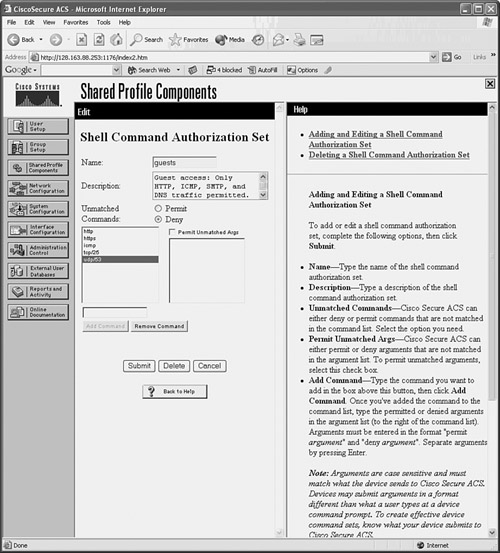
 Figure 5-5: Sample Configuration of CiscoACS Traffic Authorization
Figure 5-5: Sample Configuration of CiscoACS Traffic Authorization  You then apply the shell command authorization set to a User Setup or Group Setup in CiscoACS by selecting it from the drop-down list. Figure 5-6 shows how the guests set is configured for a group of users.
You then apply the shell command authorization set to a User Setup or Group Setup in CiscoACS by selecting it from the drop-down list. Figure 5-6 shows how the guests set is configured for a group of users.
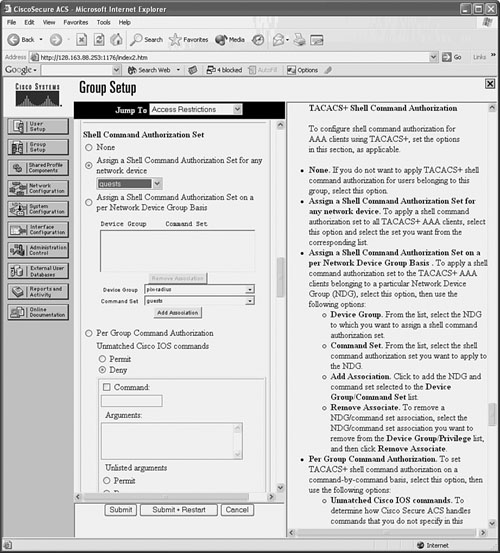
 Figure 5-6: Applying Traffic Authorization to a User Group in CiscoACS
Figure 5-6: Applying Traffic Authorization to a User Group in CiscoACS
 Authorizing User Activity with RADIUS Servers
Authorizing User Activity with RADIUS Servers
![]() User authorization is not available as a part of the RADIUS protocol. However, if you have only RADIUS servers available and you need to set up authorization for user traffic, you can use access lists to emulate authorization.
User authorization is not available as a part of the RADIUS protocol. However, if you have only RADIUS servers available and you need to set up authorization for user traffic, you can use access lists to emulate authorization.
![]() The RADIUS server can be configured to return a reference to an access list that is based on a user’s authorization. The firewall can use the access list information to permit or deny the user’s connections as they are initiated. You have two ways to approach RADIUS authorization:
The RADIUS server can be configured to return a reference to an access list that is based on a user’s authorization. The firewall can use the access list information to permit or deny the user’s connections as they are initiated. You have two ways to approach RADIUS authorization:
-
 The RADIUS server returns the name of an access control list (ACL) that is defined locally on the firewall.
The RADIUS server returns the name of an access control list (ACL) that is defined locally on the firewall. -
 The RADIUS server returns the contents of an ACL that is downloaded and used by the firewall. The ACL is actually defined on the RADIUS server, not on the firewall.
The RADIUS server returns the contents of an ACL that is downloaded and used by the firewall. The ACL is actually defined on the RADIUS server, not on the firewall.
![]() You can use the following steps to configure RADIUS user authorization:
You can use the following steps to configure RADIUS user authorization:
-
 (Optional) Reference an ACL from the AAA server.
(Optional) Reference an ACL from the AAA server.-
 Configure access lists to permit specific traffic:
Configure access lists to permit specific traffic: Firewall(config)# access-list acl_name permit protocol any foreign_ip
Firewall(config)# access-list acl_name permit protocol any foreign_ip
foreign_mask operator port Add a permit access list entry for a protocol and destination address that should be allowed for a user. Normally, the access list entries are configured for groups of users so that one policy can be applied to multiple users.
Add a permit access list entry for a protocol and destination address that should be allowed for a user. Normally, the access list entries are configured for groups of users so that one policy can be applied to multiple users. Remember that the access list has an implicit deny any any at the end, so any traffic not specifically permitted in the list is rejected.
Remember that the access list has an implicit deny any any at the end, so any traffic not specifically permitted in the list is rejected. -
 Add the access list name to the RADIUS user profiles.
Add the access list name to the RADIUS user profiles. The RADIUS server simply returns a text value for attribute 11 from the user’s profile. This is returned when the user authenticates, so RADIUS authentication must also be configured on the firewall. Attribute 11 is called filter-id. When the firewall receives this attribute value, it uses it to reference an access list by the same name.
The RADIUS server simply returns a text value for attribute 11 from the user’s profile. This is returned when the user authenticates, so RADIUS authentication must also be configured on the firewall. Attribute 11 is called filter-id. When the firewall receives this attribute value, it uses it to reference an access list by the same name. On a CiscoACS server, begin by making the filter-id parameter available to user or group configurations. Go to Interface Configuration, select RADIUS(IETF), and make sure that attribute [011]Filter-Id is checked for User and/or Group.
On a CiscoACS server, begin by making the filter-id parameter available to user or group configurations. Go to Interface Configuration, select RADIUS(IETF), and make sure that attribute [011]Filter-Id is checked for User and/or Group. Next, go to User Setup or Group Setup, select a user or group, and click Edit Settings. In the IETF RADIUS Attributes section, look for attribute [011]Filter-Id. Check that box and enter the name of the ACL in the text box.
Next, go to User Setup or Group Setup, select a user or group, and click Edit Settings. In the IETF RADIUS Attributes section, look for attribute [011]Filter-Id. Check that box and enter the name of the ACL in the text box. For example, suppose an ACL named acl_http_only is used to “authorize” or control a user’s access through a firewall. Only HTTP and HTTPS connections are allowed. First, the access list must be configured on the firewall with the following commands:
For example, suppose an ACL named acl_http_only is used to “authorize” or control a user’s access through a firewall. Only HTTP and HTTPS connections are allowed. First, the access list must be configured on the firewall with the following commands: Firewall(config)# access-list acl_http_only permit tcp any any eq www
Firewall(config)# access-list acl_http_only permit tcp any any eq www
Firewall(config)# access-list acl_http_only permit tcp any any eq https Next, the user (or group) profile in CiscoACS must be configured with the ACL name as RADIUS attribute 11, as shown in Figure 5-7.
Next, the user (or group) profile in CiscoACS must be configured with the ACL name as RADIUS attribute 11, as shown in Figure 5-7.
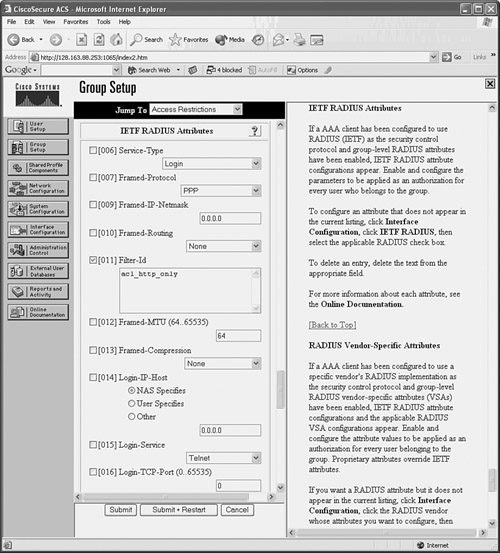
 Figure 5-7: Defining the Filter-Id Attribute in CiscoACS
Figure 5-7: Defining the Filter-Id Attribute in CiscoACS
-
-
 (Optional) Download an ACL from the RADIUS server.
(Optional) Download an ACL from the RADIUS server. Rather than preconfiguring ACLs on the firewall to authorize user traffic, you can use a RADIUS server to download the actual ACL content to the firewall. ACLs can be downloaded per user or per group. In either case, the ACL is actually downloaded during user authentication so that it is available when the users begin initiating connections. ACLs can be created on the RADIUS server at the same time a new user is added, making the administration a bit easier.
Rather than preconfiguring ACLs on the firewall to authorize user traffic, you can use a RADIUS server to download the actual ACL content to the firewall. ACLs can be downloaded per user or per group. In either case, the ACL is actually downloaded during user authentication so that it is available when the users begin initiating connections. ACLs can be created on the RADIUS server at the same time a new user is added, making the administration a bit easier. When the RADIUS profile is being edited, you can choose a “downloadable ACL” and enter the ACL contents exactly as you would in a firewall session.
When the RADIUS profile is being edited, you can choose a “downloadable ACL” and enter the ACL contents exactly as you would in a firewall session. If the firewall is configured for RADIUS authentication, it also begins accepting any downloadable ACLs that are returned in a RADIUS exchange. The firewall requests an ACL download only if the specified ACL is not already configured on the firewall. No other authorization commands are necessary.
If the firewall is configured for RADIUS authentication, it also begins accepting any downloadable ACLs that are returned in a RADIUS exchange. The firewall requests an ACL download only if the specified ACL is not already configured on the firewall. No other authorization commands are necessary.-
 Create the downloadable ACL on the RADIUS server.
Create the downloadable ACL on the RADIUS server. In CiscoACS, go to Shared Profile Components and select Downloadable IP ACLs. Click the Add button to create a new ACL. Give the ACL a name and an optional description.
In CiscoACS, go to Shared Profile Components and select Downloadable IP ACLs. Click the Add button to create a new ACL. Give the ACL a name and an optional description. To configure the ACL contents, click the Add button. You must enter the ACL name again, along with the actual ACL permit or deny statements in the ACL Definitions text box. As soon as the ACL contents are in place, click the Submit button.
To configure the ACL contents, click the Add button. You must enter the ACL name again, along with the actual ACL permit or deny statements in the ACL Definitions text box. As soon as the ACL contents are in place, click the Submit button. Figure 5-8 shows an example in which a downloadable ACL called http_only has been created.
Figure 5-8 shows an example in which a downloadable ACL called http_only has been created.
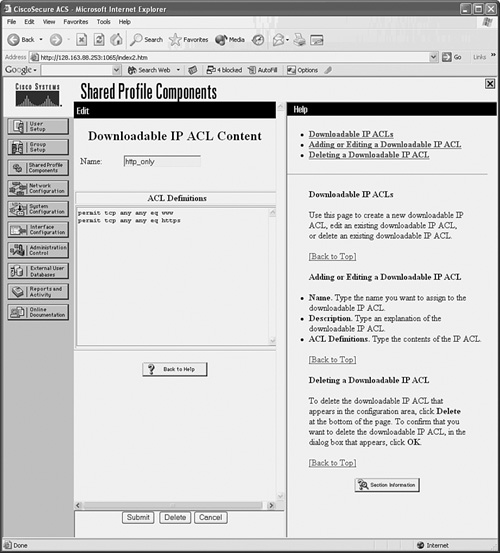
 Figure 5-8: An Example of a Downloadable ACL in CiscoACS
Figure 5-8: An Example of a Downloadable ACL in CiscoACS  You should see a list of downloadable ACLs that includes the new ACL as well as the CiscoACS default called permit_anything.
You should see a list of downloadable ACLs that includes the new ACL as well as the CiscoACS default called permit_anything. -
 Assign the downloadable ACL to a user or group.
Assign the downloadable ACL to a user or group. In CiscoACS, go to User Setup or Group Setup. In the Downloadable ACSs section, check the Assign IP ACL box and select the appropriate ACL from the drop-down list. In Figure 5-9, the http_only ACL has been selected and will be downloaded when the user authenticates with the CiscoACS server.
In CiscoACS, go to User Setup or Group Setup. In the Downloadable ACSs section, check the Assign IP ACL box and select the appropriate ACL from the drop-down list. In Figure 5-9, the http_only ACL has been selected and will be downloaded when the user authenticates with the CiscoACS server. -
 Enable downloadable ACLs on the firewall:
Enable downloadable ACLs on the firewall: Firewall(config)# access-group access-list {in | out} interface if_name
Firewall(config)# access-group access-list {in | out} interface if_name
per-user-override After downloadable ACLs are accepted from a AAA server, they must be treated like any other access list—they must be applied to an interface. Therefore, you can use the per-user-override keyword when you apply an access list to an interface with the access-group command.
After downloadable ACLs are accepted from a AAA server, they must be treated like any other access list—they must be applied to an interface. Therefore, you can use the per-user-override keyword when you apply an access list to an interface with the access-group command. Any downloadable ACLs simply override the contents of the existing access list for a given end user. The access list statements are not replaced, however; the per-user ACL is evaluated first, ahead of the regular access list.
Any downloadable ACLs simply override the contents of the existing access list for a given end user. The access list statements are not replaced, however; the per-user ACL is evaluated first, ahead of the regular access list.
-
| Tip |
|
 Keeping Accounting Records of User Activity
Keeping Accounting Records of User Activity
![]() You can use the following steps to configure user activity accounting using AAA servers:
You can use the following steps to configure user activity accounting using AAA servers:
-
 (Optional) List protocols that will be tracked:
(Optional) List protocols that will be tracked: Firewall(config)# aaa accounting {include | exclude} service if_name
Firewall(config)# aaa accounting {include | exclude} service if_name
local_ip local_mask foreign_ip foreign_mask server_tag The firewall sends accounting records when a user initiates a connection on the firewall interface named if_name with protocol service (telnet, ftp, http, any, or protocol/port), as long as you use the include keyword. You can further specify the user traffic by giving the local and foreign IP addresses and masks. You can also use a wildcard for any of the address and mask values by giving a 0 value.
The firewall sends accounting records when a user initiates a connection on the firewall interface named if_name with protocol service (telnet, ftp, http, any, or protocol/port), as long as you use the include keyword. You can further specify the user traffic by giving the local and foreign IP addresses and masks. You can also use a wildcard for any of the address and mask values by giving a 0 value. Usually, you can enter this command with the same arguments as the aaa authentication command. In this way, the firewall tracks the same connection activity for which it acts as a cut-through proxy. Accounting records are sent only to the active AAA server in the server group named server_tag. The active server is determined by the firewall’s AAA authentication feature.
Usually, you can enter this command with the same arguments as the aaa authentication command. In this way, the firewall tracks the same connection activity for which it acts as a cut-through proxy. Accounting records are sent only to the active AAA server in the server group named server_tag. The active server is determined by the firewall’s AAA authentication feature.Tip  If you plan to generate accounting information for all user traffic involving a specific protocol, you can use this alternative form of the command:
If you plan to generate accounting information for all user traffic involving a specific protocol, you can use this alternative form of the command: Firewall(config)# aaa accounting {include | exclude} service if_name
Firewall(config)# aaa accounting {include | exclude} service if_name
server_tag -
 (Optional) Use an access list to trigger accounting:
(Optional) Use an access list to trigger accounting: Firewall(config)# aaa accounting match acl_name if_name server_tag
Firewall(config)# aaa accounting match acl_name if_name server_tag Here, an access list named acl_name is used to match connections that are initiated from the firewall interface named if_name. Protocols that are recorded are defined in permit statements in the access list.
Here, an access list named acl_name is used to match connections that are initiated from the firewall interface named if_name. Protocols that are recorded are defined in permit statements in the access list. This method of traffic accounting is preferred, because it is more scalable and easier to maintain. You can make the matching conditions very specific by giving the local (source) and foreign (destination) addresses. The AAA server group named server_tag is used to receive accounting information.
This method of traffic accounting is preferred, because it is more scalable and easier to maintain. You can make the matching conditions very specific by giving the local (source) and foreign (destination) addresses. The AAA server group named server_tag is used to receive accounting information.
 AAA Cut-Through Proxy Configuration Examples
AAA Cut-Through Proxy Configuration Examples
![]() In a sample network, user authentication is used on a firewall to require users on the inside to authenticate before initiating outbound connections. Users located on the 192.168.128.0/27 subnet should have all traffic except outbound DNS requests subject to authentication. The DNS traffic should be allowed without authentication so that users can resolve host names.
In a sample network, user authentication is used on a firewall to require users on the inside to authenticate before initiating outbound connections. Users located on the 192.168.128.0/27 subnet should have all traffic except outbound DNS requests subject to authentication. The DNS traffic should be allowed without authentication so that users can resolve host names.
![]() Three TACACS+ servers are available on the inside network:
Three TACACS+ servers are available on the inside network:
-
 192.168.4.10
192.168.4.10 -
 192.168.4.11
192.168.4.11 -
 192.168.4.12
192.168.4.12
![]() These are tried in succession until a responsive server is found. User authentication should be performed over an HTTPS session so that username and password credentials are encrypted from the client to the firewall. (The TACACS+ exchanges between the firewall and the servers are encrypted as part of the TACACS+ protocol.)
These are tried in succession until a responsive server is found. User authentication should be performed over an HTTPS session so that username and password credentials are encrypted from the client to the firewall. (The TACACS+ exchanges between the firewall and the servers are encrypted as part of the TACACS+ protocol.)
![]() After a user is authenticated, the firewall performs cut-through proxy service until the user’s sessions have been idle for one hour. After two hours, each user is required to reauthenticate.
After a user is authenticated, the firewall performs cut-through proxy service until the user’s sessions have been idle for one hour. After two hours, each user is required to reauthenticate.
![]() You can use the following configuration commands to satisfy the cut-through proxy requirements:
You can use the following configuration commands to satisfy the cut-through proxy requirements:
aaa-server tacacs-servers protocol tacacs+
aaa-server tacacs-servers (inside) host 192.168.4.10 SpecialKey99
aaa-server tacacs-servers (inside) host 192.168.4.11 SpecialKey99
aaa-server tacacs-servers (inside) host 192.168.4.12 SpecialKey99
aaa authentication include any inside 192.168.128.0 255.255.128.0 0 0 tacacs-servers
aaa authentication exclude udp/53 inside 192.168.128.0 255.255.128.0 0 0 tacacs-servers
aaa authentication secure-http-client
timeout uauth 1:00:00 inactivity
timeout uauth 2:00:00 absolute
![]() Remember that only Telnet, SSH, FTP, HTTP, and HTTPS traffic can actually trigger a prompt for user authentication. What, then, is the point of excluding DNS for this example? Until a user authenticates, all traffic is dropped. By excluding DNS from authentication, those requests are allowed to pass on through, so the inside users might be able to resolve addresses and then initiate connections like HTTP that can trigger the actual authentication.
Remember that only Telnet, SSH, FTP, HTTP, and HTTPS traffic can actually trigger a prompt for user authentication. What, then, is the point of excluding DNS for this example? Until a user authenticates, all traffic is dropped. By excluding DNS from authentication, those requests are allowed to pass on through, so the inside users might be able to resolve addresses and then initiate connections like HTTP that can trigger the actual authentication.
![]() You can also use an access list to trigger the authentication process. An access list might be preferable if you need fine granularity over combinations of source and destination addresses and protocols. The ACL and AAA commands required for the same example are as follows:
You can also use an access list to trigger the authentication process. An access list might be preferable if you need fine granularity over combinations of source and destination addresses and protocols. The ACL and AAA commands required for the same example are as follows:
access-list acl_aaa_trigger permit ip 192.168.128.0 255.255.128.0 any
access-list acl_aaa_trigger deny udp 192.168.128.0 255.255.128.0 any eq domain
aaa authentication match acl_aaa_trigger inside tacacs-servers
aaa authentication secure-http-client
![]() You can also apply AAA to authorize end-user connections through the firewall. The following command makes all outbound connections from the inside users subject to authorization:
You can also apply AAA to authorize end-user connections through the firewall. The following command makes all outbound connections from the inside users subject to authorization:
 aaa authorization include any inside 192.168.128.0 255.255.128.0 0 0 tacacs-servers
aaa authorization include any inside 192.168.128.0 255.255.128.0 0 0 tacacs-servers![]() Each new connection is presented to the active TACACS+_server in the tacacs-servers server group. The users or user groups must be configured in the TACACS+ servers to authorize the appropriate protocols.
Each new connection is presented to the active TACACS+_server in the tacacs-servers server group. The users or user groups must be configured in the TACACS+ servers to authorize the appropriate protocols.
![]() Finally, the AAA servers are used to collect accounting information about end-user activity through the firewall. Only HTTP, HTTPS, and FTP connections are recorded. You can use the following firewall configuration commands to implement this accounting action:
Finally, the AAA servers are used to collect accounting information about end-user activity through the firewall. Only HTTP, HTTPS, and FTP connections are recorded. You can use the following firewall configuration commands to implement this accounting action:
aaa accounting include http inside 192.168.128.0 255.255.128.0 0 0 tacacs-servers
aaa accounting include tcp/443 inside 192.168.128.0 255.255.128.0 0 0 tacacs-servers
aaa accounting include ftp inside 192.168.128.0 255.255.128.0 0 0 tacacs-servers
5-6: Firewall Password Recovery
![]() If the first-level (Telnet) and privileged user (enable) passwords on a functioning Cisco firewall are unknown or have been forgotten, it is possible to recover control of the device. The password recovery procedure varies according to the firewall platform and is explained in the sections that follow.
If the first-level (Telnet) and privileged user (enable) passwords on a functioning Cisco firewall are unknown or have been forgotten, it is possible to recover control of the device. The password recovery procedure varies according to the firewall platform and is explained in the sections that follow.
 Recovering an ASA Password
Recovering an ASA Password
![]() On an ASA, the configuration register is changed to allow booting without the startup configuration file. The ASA can boot its normal operating system image. Without the startup configuration, you can move directly into the privileged EXEC mode without having to use an enable password.
On an ASA, the configuration register is changed to allow booting without the startup configuration file. The ASA can boot its normal operating system image. Without the startup configuration, you can move directly into the privileged EXEC mode without having to use an enable password.
![]() Follow these steps to recover from an unknown password:
Follow these steps to recover from an unknown password:
-
 Connect to the ASA console.
Connect to the ASA console. -
 Power cycle the ASA.
Power cycle the ASA. The ASA must be reloaded so that you have a chance to break out of the normal boot sequence and change the configuration register.
The ASA must be reloaded so that you have a chance to break out of the normal boot sequence and change the configuration register. If the ASA is already running and you do not have the enable password, you will not be able to reload it unless you turn its power off and then back on.
If the ASA is already running and you do not have the enable password, you will not be able to reload it unless you turn its power off and then back on. -
 Press the Escape key when you are prompted.
Press the Escape key when you are prompted. When you see “Use BREAK or ESC to interrupt boot.”, you have 10 seconds to press the Escape (Esc) key. The ASA should end up at a rommon prompt, as in the following example.
When you see “Use BREAK or ESC to interrupt boot.”, you have 10 seconds to press the Escape (Esc) key. The ASA should end up at a rommon prompt, as in the following example. Rebooting....
Rebooting....
Booting system, please wait...
CISCO SYSTEMS
Embedded BIOS Version 1.0(10)0 03/25/05 22:42:05.25
Low Memory: 631 KB
High Memory: 256 MB
PCI Device Table.
Bus Dev Func VendID DevID Class Irq
00 00 00 8086 2578 Host Bridge
00 01 00 8086 2579 PCI-to-PCI Bridge
[device list output omitted]
Evaluating BIOS Options ...
Launch BIOS Extension to setup ROMMON
Cisco Systems ROMMON Version (1.0(10)0) #0: Fri Mar 25 23:02:10 PST 2005
Platform ASA5510
Use BREAK or ESC to interrupt boot.
[ESC pressed here]
Use SPACE to begin boot immediately.
Boot interrupted.
Management0/0
Ethernet auto negotiation timed out.
Interface-4 Link Not Established (check cable).
Default Interface number-4 Not Up
Use ? for help.
rommon #0> -
 Edit the configuration register:
Edit the configuration register: rommon #0> confreg
rommon #0> confreg The confreg command displays the current configuration register contents and allows you to enter a new value. Be sure to write down the value that is shown so that you can restore it later.
The confreg command displays the current configuration register contents and allows you to enter a new value. Be sure to write down the value that is shown so that you can restore it later. When you are prompted to change the configuration, enter y and press Enter. Then answer each of the questions by pressing the Enter key to accept the default value. The only exception is the “disable system configuration?” question; answer y and press the Enter key, as in the following example:
When you are prompted to change the configuration, enter y and press Enter. Then answer each of the questions by pressing the Enter key to accept the default value. The only exception is the “disable system configuration?” question; answer y and press the Enter key, as in the following example: rommon #0> confreg
rommon #0> confreg
Current Configuration Register: 0x00000001
Configuration Summary:
boot default image from Flash
Do you wish to change this configuration? y/n [n]: y
enable boot to ROMMON prompt? y/n [n]:
enable TFTP netboot? y/n [n]:
enable Flash boot? y/n [n]:
select specific Flash image index? y/n [n]:
disable system configuration? y/n [n]: y
go to ROMMON prompt if netboot fails? y/n [n]:
enable passing NVRAM file specs in auto-boot mode? y/n [n]:
disable display of BREAK or ESC key prompt during auto-boot? y/n [n]:
Current Configuration Register: 0x00000040
Configuration Summary:
boot ROMMON
ignore system configuration
Update Config Register (0x40) in NVRAM...
rommon #1> In the example, notice that the configuration register has gone from 0x00000001 to 0x00000040.
In the example, notice that the configuration register has gone from 0x00000001 to 0x00000040. -
 Reload the ASA:
Reload the ASA: rommon #1> boot
rommon #1> boot In the following example, the boot command is used to reload the ASA. At the end of the boot sequence, the console is left at the EXEC level prompt.
In the following example, the boot command is used to reload the ASA. At the end of the boot sequence, the console is left at the EXEC level prompt. Launching BootLoader...
Launching BootLoader...
Boot configuration file contains 2 entries.
Loading disk0:/asa800-248-k8.bin... Booting...
Loading...
Processor memory 180940800, Reserved memory: 20971520 (DSOs: 0 + kernel: 20971520)
[output omitted]
Copyright 1996-2007 by Cisco Systems, Inc.
Restricted Rights Legend
Use, duplication, or disclosure by the Government is
subject to restrictions as set forth in subparagraph
(c) of the Commercial Computer Software - Restricted
Rights clause at FAR sec. 52.227-19 and subparagraph
(c) (1) (ii) of the Rights in Technical Data and Computer
Software clause at DFARS sec. 252.227-7013.
Cisco Systems, Inc.
170 West Tasman Drive
San Jose, California 95134-1706
Ignoring startup configuration as instructed by configuration register.
INFO: Converting to disk0:/
Type help or '?' for a list of available commands.
ciscoasa> -
 Enter privileged EXEC mode.
Enter privileged EXEC mode. Because the startup configuration file was ignored, the enable password is unset. Therefore, you can just press the Enter key with a blank password:
Because the startup configuration file was ignored, the enable password is unset. Therefore, you can just press the Enter key with a blank password: ciscoasa> enable
ciscoasa> enable
Password:
ciscoasa# -
 Restore the running configuration:
Restore the running configuration: ciscoasa# copy startup-config running-config
ciscoasa# copy startup-config running-config
Destination filename [running-config]?
Cryptochecksum (unchanged): e4cd72c3 e3a210b0 cafaccc4 eb376c85
7028 bytes copied in 2.440 secs (3514 bytes/sec)
Firewall# -
 Reset the passwords.
Reset the passwords. Now that you are in privileged EXEC mode, you can edit the passwords that were previously stored in the configuration. Use the password and enable password commands to set the passwords to new, known values:
Now that you are in privileged EXEC mode, you can edit the passwords that were previously stored in the configuration. Use the password and enable password commands to set the passwords to new, known values: Firewall# configure terminal
Firewall# configure terminal
Firewall(config)# password password
Firewall(config)# enable password enablepass -
 Restore the configuration register:
Restore the configuration register: Firewall(config)# config-register hex-value
Firewall(config)# config-register hex-value Enter the original configuration value you recorded in step 4, as in the following example:
Enter the original configuration value you recorded in step 4, as in the following example: Firewall(config)# config-register ?
Firewall(config)# config-register ?
configure mode commands/options:
<0x0-0xffffffff> Configuration register value
Firewall(config)# config-register 0x00000001
Firewall(config)# -
 Save the running configuration:
Save the running configuration: Firewall# copy running-config startup-config
Firewall# copy running-config startup-config As soon as the running configuration is saved into the startup configuration file, the firewall uses the new passwords the next time it is reloaded.
As soon as the running configuration is saved into the startup configuration file, the firewall uses the new passwords the next time it is reloaded.Tip  You can use the show version command to see the configuration register settings at any time. The register contents are shown toward the end of the output, as in the following example:
You can use the show version command to see the configuration register settings at any time. The register contents are shown toward the end of the output, as in the following example: Firewall# show version
Firewall# show version
Cisco Adaptive Security Appliance Software Version 8.0(0)248
Device Manager Version 6.0(0)120
[output omitted]
Serial Number: JKX1014K074
Running Activation Key: 0x70192e4e 0x507e3e04 0xa8f2f16c 0x85c40864
0x4907ef91
Configuration register is 0x40 (will be 0x1 at next reload)
Configuration last modified by enable_15 at 12:25:07.492 EDT Fri Apr 20 2007
Firewall#
 Recovering a PIX Password
Recovering a PIX Password
![]() On a PIX platform, a password recovery utility must be downloaded to the firewall from a TFTP server. This procedure is very similar to upgrading the OS image from the PIX monitor prompt.
On a PIX platform, a password recovery utility must be downloaded to the firewall from a TFTP server. This procedure is very similar to upgrading the OS image from the PIX monitor prompt.
![]() Follow these steps to reload and erase the PIX passwords:
Follow these steps to reload and erase the PIX passwords:
-
 Make sure a TFTP server is available.
Make sure a TFTP server is available. The TFTP server should have a copy of the correct PIX Password Lockout Utility software. You can find this utility on Cisco.com at http://www.cisco.com/warp/customer/110/npXX.bin
The TFTP server should have a copy of the correct PIX Password Lockout Utility software. You can find this utility on Cisco.com at http://www.cisco.com/warp/customer/110/npXX.bin where XX is the PIX OS software release. For example, the utility for PIX OS 6.3 is called np63.bin.
where XX is the PIX OS software release. For example, the utility for PIX OS 6.3 is called np63.bin. -
 Boot the firewall to the monitor prompt.
Boot the firewall to the monitor prompt. Just after booting the firewall, press the Esc key to break the normal bootup sequence.
Just after booting the firewall, press the Esc key to break the normal bootup sequence. -
 Identify the TFTP server.
Identify the TFTP server.-
 Identify the firewall interface where the TFTP server is located:
Identify the firewall interface where the TFTP server is located: monitor> interface number
monitor> interface number TFTP uses the interface with index number (0 to n – 1, where n is the number of interfaces installed). During the bootup sequence, the firewall lists the physical interfaces and their MAC addresses.
TFTP uses the interface with index number (0 to n – 1, where n is the number of interfaces installed). During the bootup sequence, the firewall lists the physical interfaces and their MAC addresses. -
 Assign an IP address to that interface:
Assign an IP address to that interface: monitor> address ip-address
monitor> address ip-address Here, the firewall needs just enough information to be able to contact the TFTP server. Only one physical interface can be used, so this IP address is applied to it. Because a subnet mask cannot be given, the firewall assumes a regular classful network mask (172.17.69.41 yields a Class B mask of 255.255.0.0, for example).
Here, the firewall needs just enough information to be able to contact the TFTP server. Only one physical interface can be used, so this IP address is applied to it. Because a subnet mask cannot be given, the firewall assumes a regular classful network mask (172.17.69.41 yields a Class B mask of 255.255.0.0, for example). If your TFTP server is located on a different classful subnet, you can also specify a gateway address that can route between the firewall and the server. Use the following monitor command:
If your TFTP server is located on a different classful subnet, you can also specify a gateway address that can route between the firewall and the server. Use the following monitor command: monitor> gateway ip-address
monitor> gateway ip-address -
 Make sure the firewall can reach the TFTP server.
Make sure the firewall can reach the TFTP server. The firewall must be able to reach the server with a minimal amount of routing. You can use the following monitor command to test reachability:
The firewall must be able to reach the server with a minimal amount of routing. You can use the following monitor command to test reachability: monitor> ping ip-address
monitor> ping ip-address -
 Define the TFTP server’s IP address:
Define the TFTP server’s IP address: monitor> server ip-address
monitor> server ip-address -
 Define the utility filename to fetch:
Define the utility filename to fetch: monitor> file npXX.bin
monitor> file npXX.bin The utility file named npXX.bin (replace XX with the release number) is located in the TFTP server’s root directory. This is often called the /tftpboot directory, but it depends on how your TFTP server is configured.
The utility file named npXX.bin (replace XX with the release number) is located in the TFTP server’s root directory. This is often called the /tftpboot directory, but it depends on how your TFTP server is configured.
-
-
 Copy the utility from the TFTP server:
Copy the utility from the TFTP server: monitor> tftp
monitor> tftp When the download is complete, the utility runs and prompts you to clear the PIX passwords. If you answer y to the prompt, the firewall reloads, and the passwords are reset to their default values (enable_1 is cisco; enable_15 is blank).
When the download is complete, the utility runs and prompts you to clear the PIX passwords. If you answer y to the prompt, the firewall reloads, and the passwords are reset to their default values (enable_1 is cisco; enable_15 is blank).
 Recovering an FWSM Password
Recovering an FWSM Password
![]() Follow these steps to reload and erase the FWSM passwords:
Follow these steps to reload and erase the FWSM passwords:
-
 Boot the FWSM into the maintenance partition:
Boot the FWSM into the maintenance partition: Router# hw-module module slot-number reset cf:1
Router# hw-module module slot-number reset cf:1
Router# session slot slot-number processor 1 From the Catalyst 6500 Supervisor IOS EXEC prompt, the FWSM in slot slot-number can be reset so that it reboots into its maintenance partition. Log in as the user root. The default root password is cisco.
From the Catalyst 6500 Supervisor IOS EXEC prompt, the FWSM in slot slot-number can be reset so that it reboots into its maintenance partition. Log in as the user root. The default root password is cisco. -
 Reset the passwords in the compact Flash configuration file:
Reset the passwords in the compact Flash configuration file: root@localhost# clear passwd cf:partition_number
root@localhost# clear passwd cf:partition_number
root@localhost# exit The FWSM compact Flash is organized into the five partitions listed in Table 5-4.
The FWSM compact Flash is organized into the five partitions listed in Table 5-4. Table 5-4: FWSM Compact Flash Partitions
Table 5-4: FWSM Compact Flash Partitions Open table as spreadsheet
Open table as spreadsheet Partition
Partition Function
Function Description
Description cf:1
cf:1 Maintenance
Maintenance Used for module file maintenance and upgrades
Used for module file maintenance and upgrades cf:2
cf:2 Network configuration
Network configuration Maintenance image network configuration
Maintenance image network configuration cf:3
cf:3 Crash dump
Crash dump Crashinfo contents
Crashinfo contents cf:4
cf:4 Application
Application Firewall image and configuration
Firewall image and configuration cf:5
cf:5 Application
Application Alternative image and configuration
Alternative image and configuration To clear the passwords in the application partition, where the normal firewall image is executed, use partition-number 4 or 5, depending on which one contains the bootable image. For example, the clear passwd cf:4 command clears the passwords in the application partition 4 configuration file.
To clear the passwords in the application partition, where the normal firewall image is executed, use partition-number 4 or 5, depending on which one contains the bootable image. For example, the clear passwd cf:4 command clears the passwords in the application partition 4 configuration file. You are prompted to delete the password configuration commands (enable_1 becomes cisco; enable_15 becomes blank) and any AAA commands.
You are prompted to delete the password configuration commands (enable_1 becomes cisco; enable_15 becomes blank) and any AAA commands. -
 Reload the FWSM into the application partition:
Reload the FWSM into the application partition: Router# hw-module module slot-number reset cf:partition-number
Router# hw-module module slot-number reset cf:partition-number Specify the partition number that contains the bootable firewall image.
Specify the partition number that contains the bootable firewall image. The application partition image is booted. You can log in to the FWSM using the default passwords.
The application partition image is booted. You can log in to the FWSM using the default passwords.
| Tip |
|

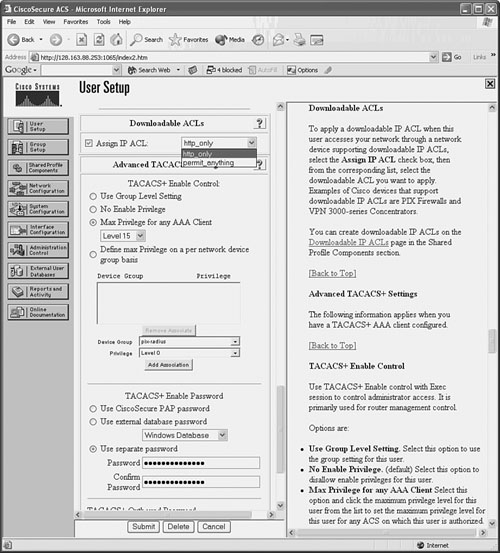
0 comments
Post a Comment